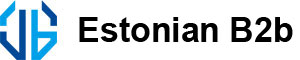How to Display a Custom Image on a Graphic LCD
2024-06-05
Displaying a custom image on a graphic LCD involves several steps, including preparing the image, initializing the display, and rendering the image on the screen. Here’s a detailed guide to accomplish this:
1. Hardware Setup
1. Graphic LCD Module: Choose a graphic LCD module that suits your project requirements.
2. Microcontroller/Development Board: Popular choices include Arduino, Raspberry Pi, ESP32, etc.
3. Connections:
- Power: Connect VCC and GND pins to the power supply.
- Data Pins: Connect the data pins to the corresponding pins on the microcontroller.
- Control Pins: Connect control pins like CS (Chip Select), RS (Register Select), R/W (Read/Write), E (Enable), etc., as required by your specific LCD module.
2. Image Preparation
1. Image Format: Convert your image to a format suitable for your graphic LCD. Common formats include monochrome bitmaps for simple displays or color bitmaps for more advanced displays.
2. Resolution: Resize the image to match the resolution of your LCD.
3. Conversion: Convert the image to a byte array that can be used by your microcontroller. Tools like LCD Assistant or online converters can help with this step.
3. Software Setup
1. Libraries: Install necessary libraries for controlling the graphic LCD. For example:
- For Arduino: `U8g2`, `Adafruit_GFX`, `Adafruit_PCD8544` (for Nokia 5110 LCD), etc.
- For Raspberry Pi: `Pillow` for image processing, and `luma.lcd` for display control.
4. Initialize the Display
Initialize the graphic LCD using the appropriate library functions. This involves setting up communication protocols and configuring the display settings.
5. Display the Image
Use the converted byte array to render the image on the graphic LCD.
Example: Displaying a Custom Image on an Arduino with a Graphic LCD (Nokia 5110 LCD)
1. Hardware Connections
Connect your Nokia 5110 LCD to the Arduino according to the pin configuration specified in the LCD's documentation.
2. Software Setup
Install the `Adafruit_GFX` and `Adafruit_PCD8544` libraries in the Arduino IDE.
3. Prepare and Convert the Image
Convert your image to a monochrome bitmap (BMP) and then to a byte array using a tool like LCD Assistant.
Steps to Prepare the Bitmap Data:
1. Convert Image to Monochrome BMP: Use an image editor like GIMP or an online tool to save your image as a monochrome BMP.
2. Convert BMP to Byte Array: Use LCD Assistant or a similar tool to convert the BMP file to a byte array. Make sure the dimensions match your LCD's resolution.
Conclusion
This guide provides a basic example for displaying a custom image on a graphic LCD using an Arduino and a Nokia 5110 LCD. Depending on your specific hardware and requirements, you may need to adjust the connections, code, and image conversion process. For other platforms like Raspberry Pi or ESP32, you can follow similar steps with the appropriate libraries and functions.